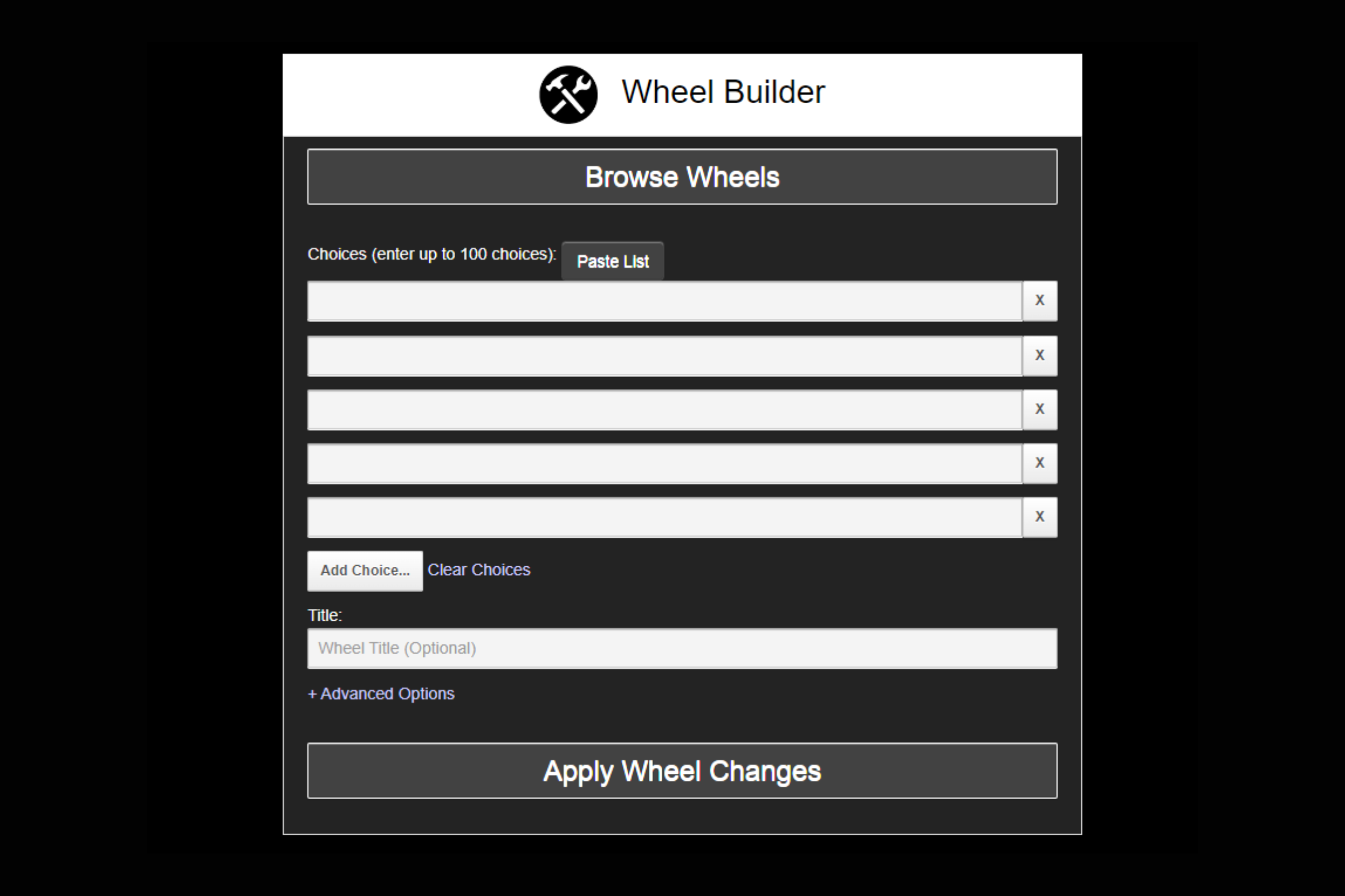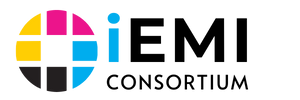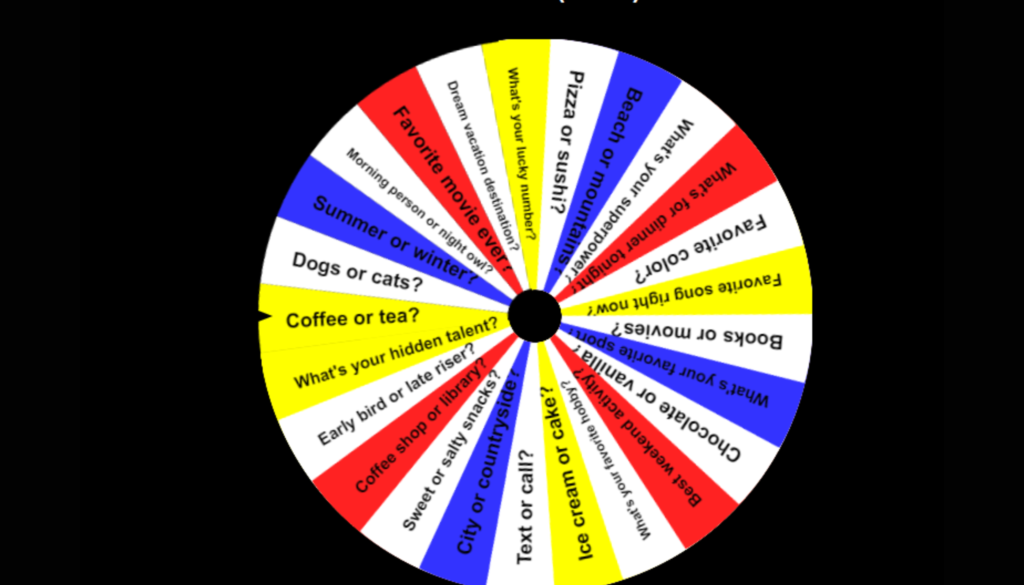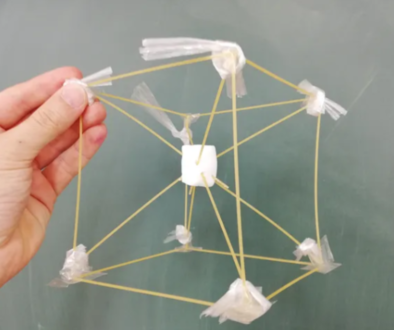Engage Your Students with WheelDecide (Roulette)app: A Step-by-Step Guide for Interactive Teaching
When teaching, one of the greatest challenges is keeping students actively engaged while making lessons both fun and educational. WheelDecide.com, a customizable online roulette tool, offers a simple yet effective way to introduce randomness, creativity, and engagement into your classroom. Whether you’re reviewing material, assigning tasks, or sparking discussions, WheelDecide can help turn your lessons into dynamic experiences.
In this tutorial, we’ll explore four interactive ways to use WheelDecide.com and provide a step-by-step guide on how to implement this tool in your classroom.
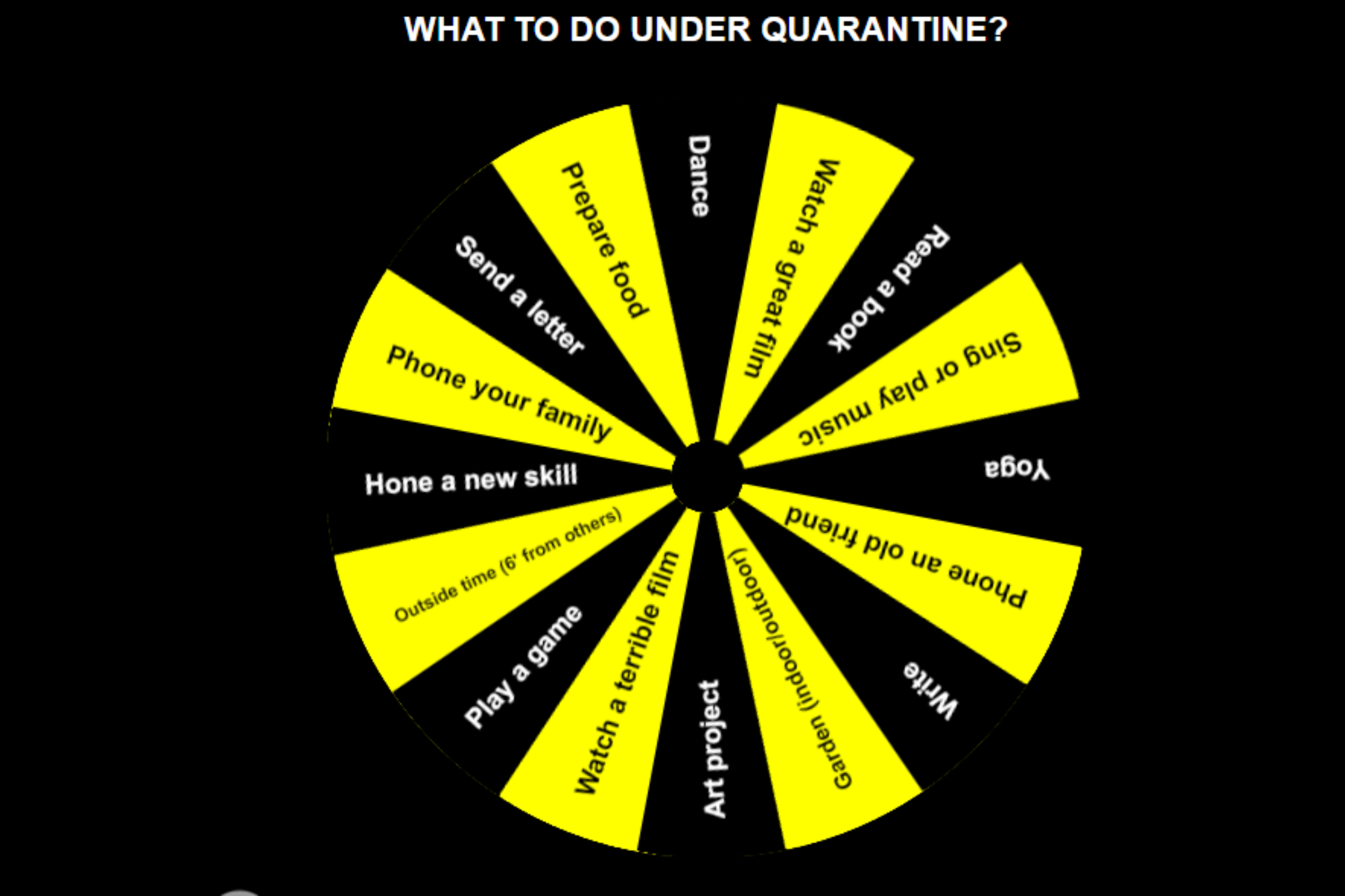
Four Ways to Use WheelDecide free app in the Classroom
Question Roulette for Class Discussions Use WheelDecide to randomly select questions for class discussions or quizzes. Add various questions or prompts related to the lesson, spin the wheel, and have students answer. This method encourages participation, as everyone has an equal chance of being called upon.
Group Assignment Selector Assigning students to groups can sometimes be a time-consuming process. WheelDecide can help by randomly generating group pairings or selecting group leaders. Create a wheel with student names or group numbers, and let the wheel decide who will be in which group or who will lead the activity.
Vocabulary Review Make vocabulary practice more engaging by creating a wheel with new words or terms. Students can spin the wheel, and whichever word is selected, they must define or use it in a sentence. This game-like approach makes learning more fun and competitive.
Warm-up Activity Decider Sometimes, it’s hard to pick the right warm-up for the day. Use WheelDecide to create a list of warm-up activities (e.g., “Describe an image,” “Quick debate,” “Five-word story”). Spin the wheel and let it choose how your class will start the lesson, keeping students excited about what’s coming next.
Random Topic Generator for Presentations Have students spin the wheel to randomly select a topic for their presentations. You can input general themes or specific subjects from your course materials. This ensures that students get different topics while also sparking creative thinking.
Step-by-Step Guide to Implement WheelDecide.com in Your Classroom
Visit the WheelDecide Website Go to WheelDecide.com, where you can either use pre-made wheels or create your own custom wheel.
Customize Your Wheel Click on the “Customize” button to create a unique wheel tailored to your lesson. Add different options such as questions, topics, or student names by entering text in the provided slots. You can also change the wheel’s colors or add special settings like the number of spins allowed.
Test the Wheel Once you’ve set up your wheel, test it by spinning it a few times to make sure it works as expected. This ensures that no glitches interrupt your lesson and that you’ve included all the necessary information.
Present the Wheel to Your Class Share the screen with your students (for online classes) or project it in the classroom. Encourage students to actively participate by coming up to spin the wheel or clicking on it. The randomness adds an element of suspense and excitement to your lesson.
Use It Multiple Times During the Lesson To maintain engagement, use WheelDecide more than once during the lesson. For example, use it at the start of the class for a warm-up, in the middle for group tasks, and at the end for a review or quiz. This keeps students focused and interested throughout the session.